Since the Web Part bundle offered by BindTuning releases new features and/or improvements with each version, you'll have to update the Web Parts so as to have the best experience.
To update the Web Parts installed on your Teams channel, you need to update them on your BindTuning account.
Update Web Parts on Tenant App Catalog
- Login to your BindTuning account at BindTuning;
- Navigate to your Build tab;
-
If an update for the Web Part(s) is available, you'll be able to see a red circle.
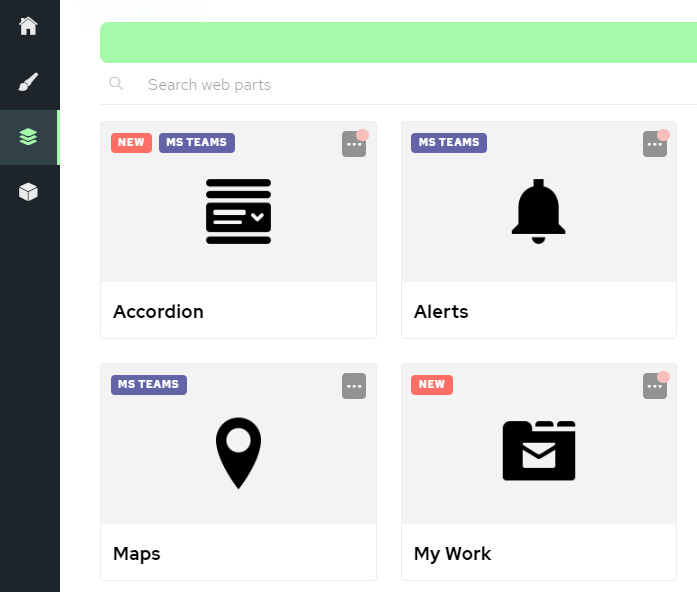
-
To update the Web Parts, click on the icon and select Update Now;
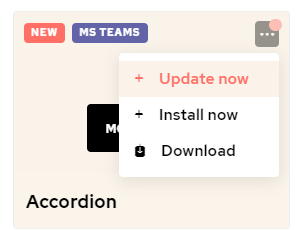
-
The update process will begin and you'll be notified once the update has finished.
-
After the newest version has finished generating, you'll be able to download and re-upload the Web Parts on Microsoft Teams.
-
The update process has been completed! ✅
Update Web Parts on Teams
-
Open you Teams Admin Center;
-
On the left panel, select Teams apps, followed by Manage Apps;
-
Locate the BindTuning Web Parts you wish to update;
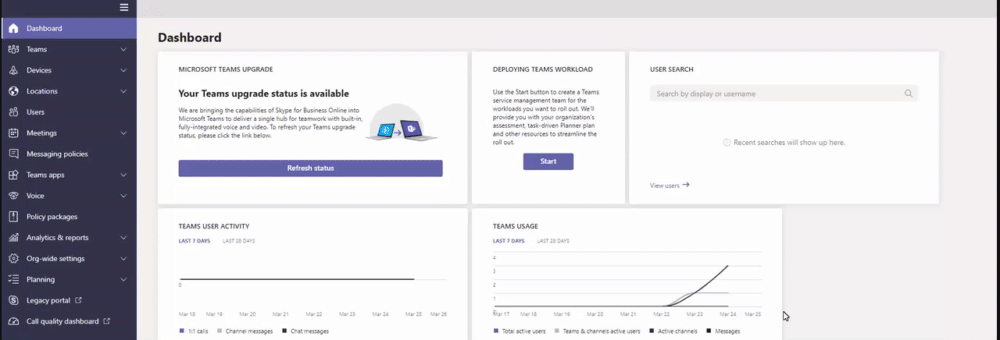
-
Click on the specific Web Part;
-
Select the Update option;
-
Click on Select a file
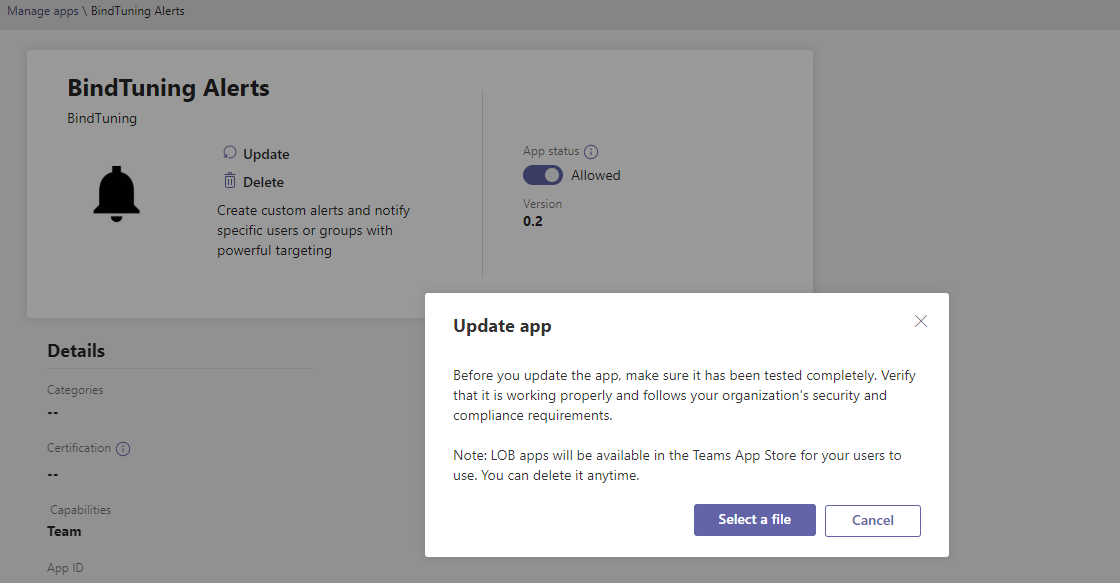
-
Upload the corresponding .zip file.
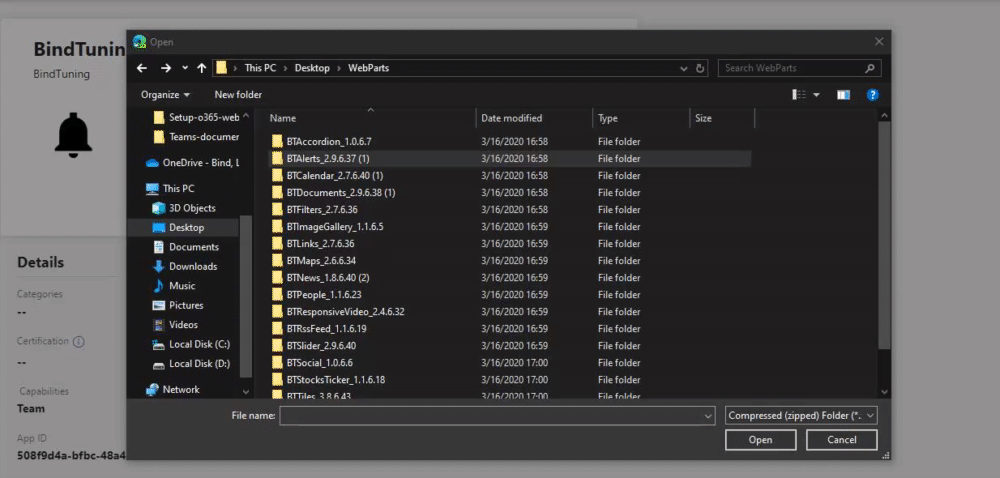
The Web Part is fully updated! ✅