The BindTuning online app allows for the easy deployment of Web Parts on Office 365 (SharePoint Online).
Note: This installation method is only valid for Office 365 (SharePoint Online).
If you need to make the Teams Add-On functionality available to all your Teams, proceed with the Tenant App Catalog Installation; if you want to restrict usage to a subset of your Teams, proceed with the Site Collection App Catalog Installation.
Install Web Parts on Tenant App Catalog
-
Login to your BindTuning account;
-
Navigate to the Build tab;

-
Mouse over the selected Web Part and click on More Details;
-
Click on Install;
-
Proceed with either:
- The installation of the selected Web Part;
- A bulk installation of all Web Parts.
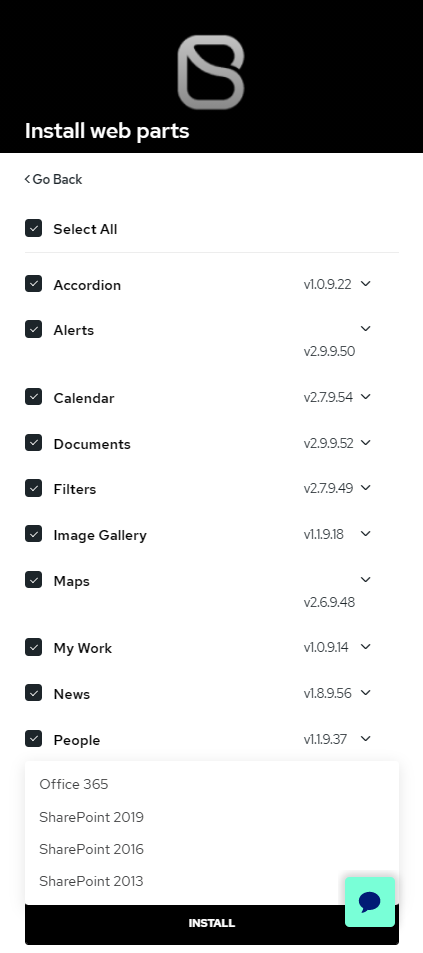
-
Select the option Office 365;
-
Input your corresponding Office 365 user email;
-
Choose the Tenant deployment scope;
-
Verify all the provided information and click Confirm.
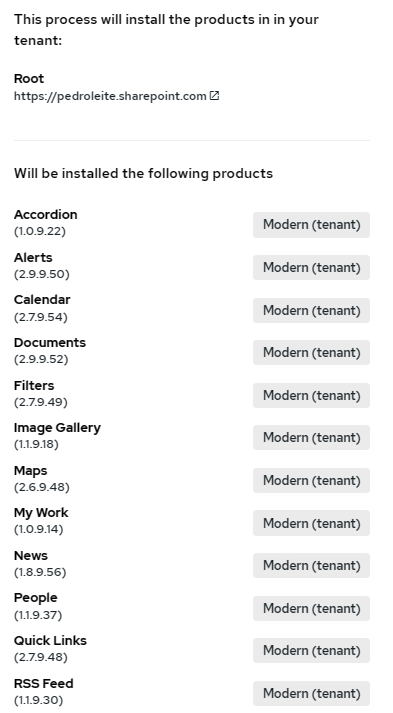
-
The installation will proceed in the background. To review it's progress click on Recent Activity (graph icon).
After the installation has been completed, an alert will appear, informing you of it's status.
Install Web Parts on Site Collection App Catalog
-
Login to your BindTuning account;
-
Navigate to the Build tab;

-
Mouse over the selected Web Part and click on More Details;
-
Click on Install;
-
Proceed with either:
- The installation of the selected Web Part;
- A bulk installation of all Web Parts.
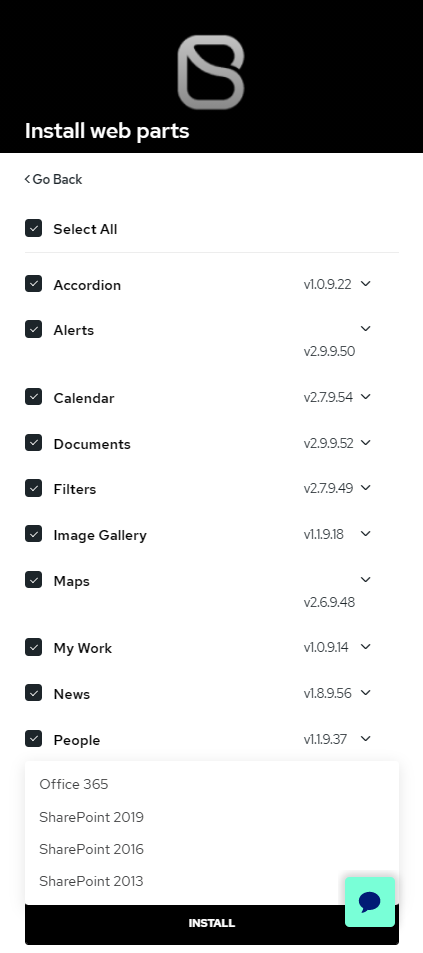
-
Select the option Office 365;
-
Input your corresponding Office 365 user email;
-
Choose the Site Collection deployment scope;
-
Select the site you wish to deploy the product to and hit Next;

-
Verify all the provided information and click Confirm.
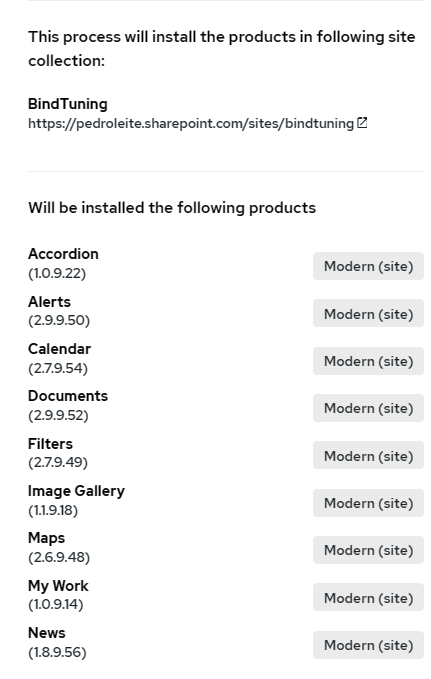
-
The installation will proceed in the background. To review it's progress click on Recent Activity (graph icon).
After the installation has been completed, an alert will appear, informing you of it's status.